For macOS, here is how you can setup RustPython as an interpreter for PyCharm and Visual Studio Code.
Pre-requisites
You will need:
- The xcode command line tools from Apple
- Rust (instructions)
Here are the commands to install them:
xcode-select --installcurl --proto '=https' --tlsv1.2 -sSf https://sh.rustup.rs | sh
(those might change over time)
Install RustPython
First run:
cargo install --git https://github.com/RustPython/RustPython
If you want RustPython with ssl support, try:
cargo install --git https://github.com/RustPython/RustPython --features ssl
Go to Cargo’s bin directory with cd ~/.cargo/bin. Run ls, you should see the binary ~/.cargo/bin/rustpython.
If you type rustpython at the terminal, you should get the welcome message:

Setup PyCharm
In PyCharm, you can add an interpreter by using:
- virtual environment
- conda
- pipenv
- system interpreter
- poetry
The full docs are on this link. This blog post is for the two options: virtual environment and system interpreter.
System interpreter
Go to “Add Python Interpreter” -> System Interpreter -> Click on the browse icon.
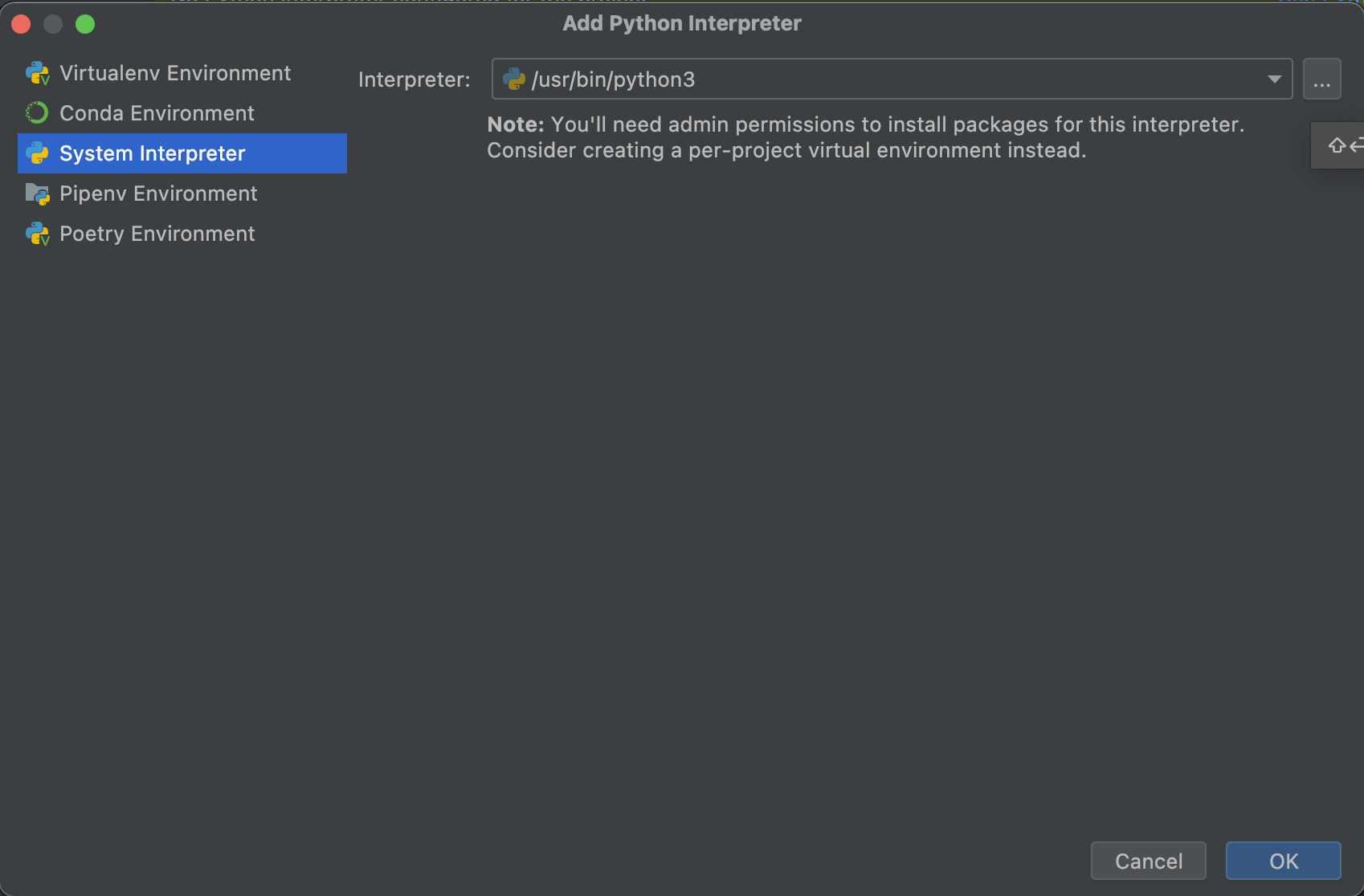
Navigate to /Users/YOURUSERNAME/.cargo/bin - selecting rustpython as the interpreter gives this error:
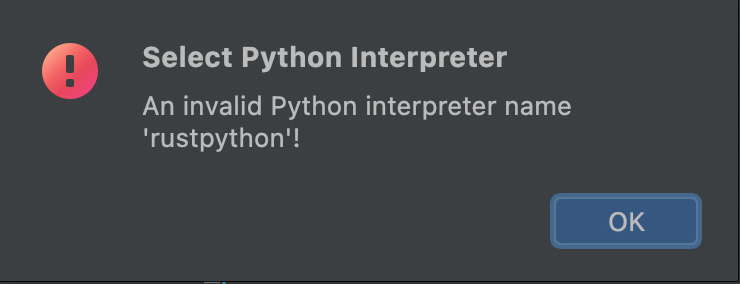
There is an easy fix. Create a link/shortcut called python that points to rustpython.
cd ~/.cargo/bin
ln -s rustpython python
PyCharm is happy. Test out that things work by creating a python file in PyCharm and running
import sys
print(sys.executable)
Virtual environment
In the screen above, if you try to use the virtual option, you get this error.
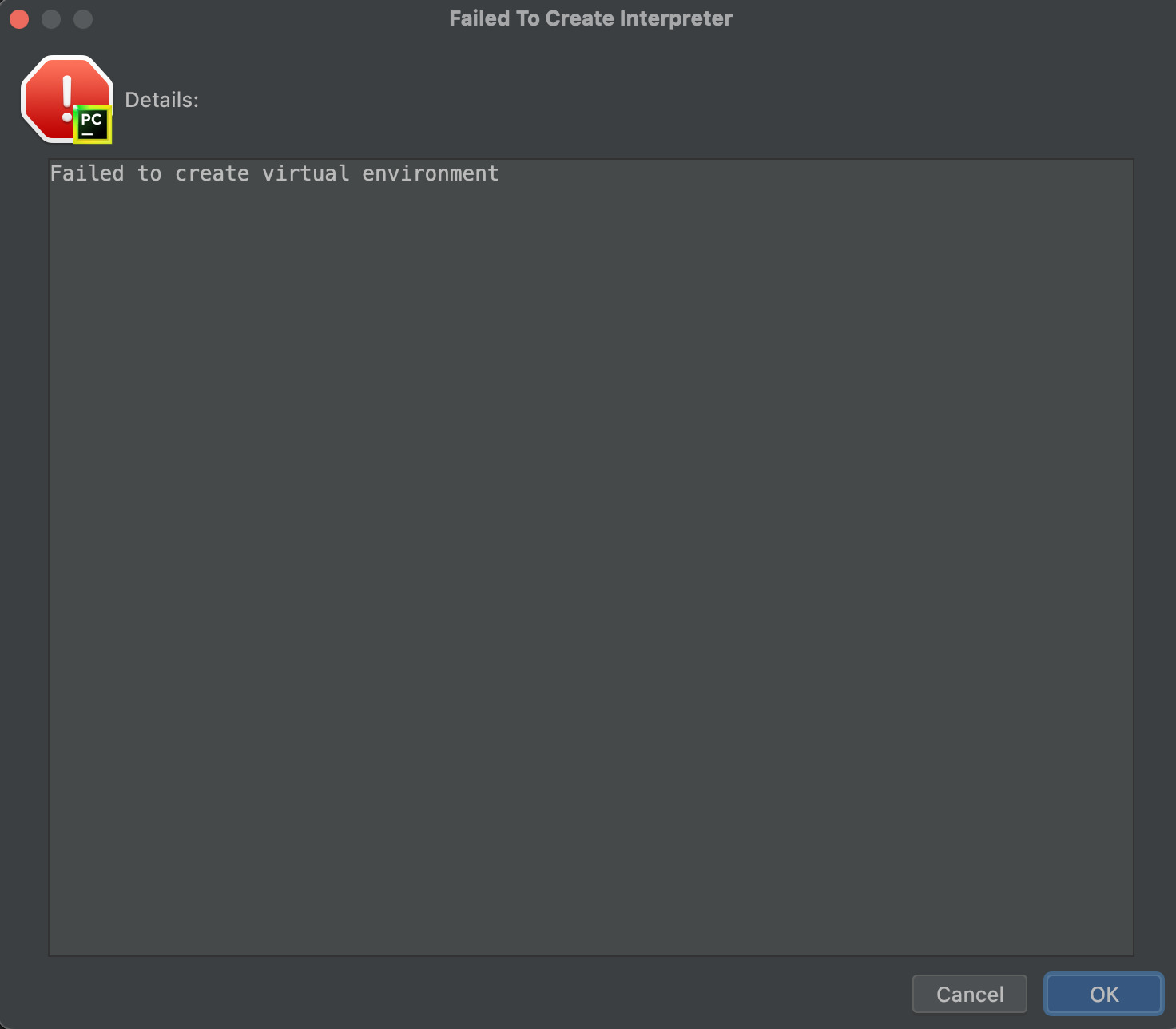
However, you can still manually create the virtual environment. First, create a directory, cd into into it and run:
~/.cargo/bin/rustpython -m venv env --without-pip
This would create a virtual environement that looks like this.
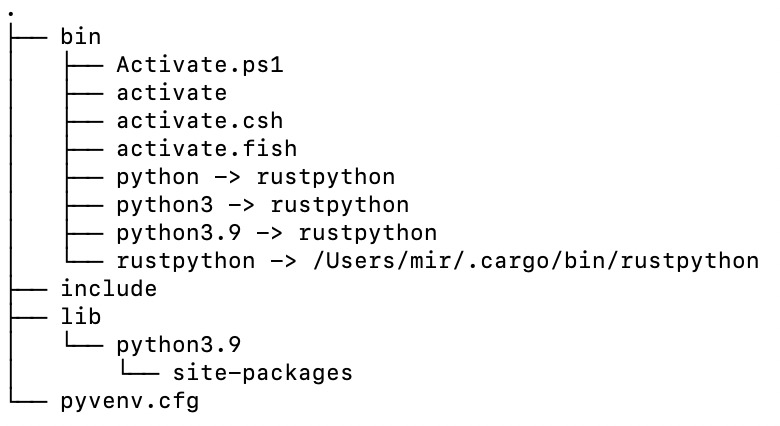
Go the directory, open PyCharm, now you can set the interpreter from the virtual environement.
Setup Visual Studio Code
Install the Python Extension by Micorsoft. Create your Python file and press Command + Shift + P, then search for “Python: Select Interpreter”, add a new interpreter by using “Enter Interpreter Path” then browse your filesystem, go to ~/.cargo/bin/rustpython
You can repeat the same steps for creating a virtual environement and using that with Visual Studio Code.